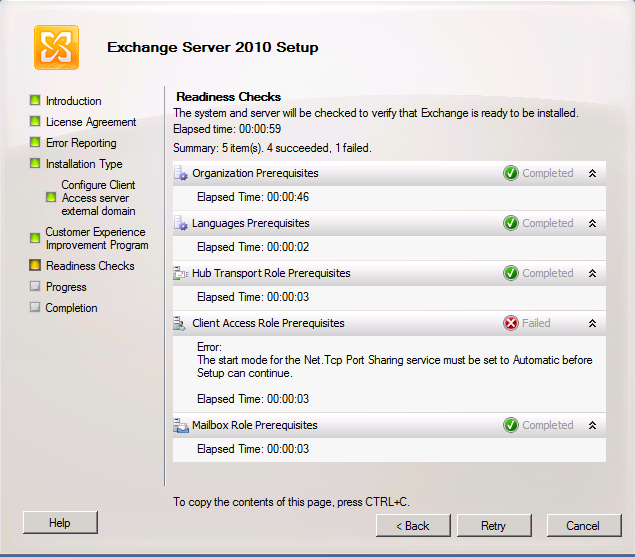another good article when you have trouble installing your Exchange Server 2010 by Paul Cunningham from http://exchangeserverpro.com
The second trouble that i have when we want to install the exchange server is : "The Exchange Server is in an inconsistent state. Only disaster recovery mode is available. Please use Setup /m:RecoverServer to recover this Exchange server".

This can occur when the Exchange server object already exists within Active Directory, which can occur when a server has been uninstalled and you are attempting to reinstall it.
If you do not wish to use disaster recovery mode to reinstall the server you must first remove the Exchange server object from Active Directory.
Launch ADSIEdit.msc and navigate to CN=Configuration, CN=Services, CN=Microsoft Exchange, CN=
In this example screenshot the server name is EX2.

After deleting the object you may need to wait for the change to replicate throughout Active Directory. Then you can relaunch Exchange setup and proceed with your installation as planned.
If you found you can not run adsiedit.msc on your server. probably you just need to install the support tools on the server. below are source where you can find the support tools for your server
To install ADSI Edit on computers running Windows Server® 2003 or Windows® XP operating systems, install Windows Server 2003 Support Tools from the Windows Server 2003 product CD or from the Microsoft Download Center (http://go.microsoft.com/fwlink/?LinkId=100114). For more information about how to install Windows Support Tools from the product CD, see Install Windows Support Tools (http://go.microsoft.com/fwlink/?LinkId=62270).
On servers running Windows Server 2008 or Windows Server 2008 R2, ADSI Edit is installed when you install the Active Directory Domain Services (AD DS) role to make a server a domain controller. You can also install Windows Server 2008 Remote Server Administration Tools (RSAT) on domain member servers or stand-alone servers. For specific instructions, see Installing or Removing the Remote Server Administration Tools Pack (http://go.microsoft.com/fwlink/?LinkId=143345).
To install ADSI Edit on computers running Windows Vista® with Service Pack 1 (SP1) or Windows 7, you must install RSAT. For more information and to download RSAT, see article 941314 in the Microsoft Knowledge Base (http://go.microsoft.com/fwlink/?LinkID=116179).
source : microsoft technet and exchangeserverpro.com